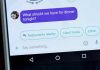Best software to recover deleted files: In this digital world, we all have Computer, Mobile and many digital devices that make our life easier. We all use our computer, pen drive to store files and these files can be our photos, videos, or important documents.
Sometimes we lose our important files because of some technical issues in the device or we deleted the files accidentally. I know it feels very bad when you lose something important. Fortunately, there is a way to recover deleted files from your Pendrive or computer/Mac.

Today I’ll be walking through you with The Best software to recover deleted files in just some easy steps and without any technical knowledge.
Table of Contents
How to recover deleted files easily from any device
There are many software(s) available on the internet that claims that they can recover permanently deleted files, But it’s hard to choose one, that’s why I am going to show you The Best software to recover permanently deleted files.
How to convert any torrent to Google Drive link (Free)
Step By Step Guide to recover deleted files
To recover deleted file from your Windows PC, Mac or any other external device you just need to follow some easy steps. But just an advice, Before recovering deleted files don’t store new files in the device or drive from where the files are deleted. In that way, the software will recover the files faster.
Step 1: Download the data recovery tool and install it
We are going to use the best data recovery tool EaseUS Data Recovery Wizard, it’s very popular and trusted and maybe some of you already heard about the tool. The best thing is they also provide the free version so if you don’t need to recover so many files you can just use the free version. Click the link below to download the data recovery software.

Once you have the software install it just like any other software.
If you don’t like reading and want to see a video about recovering deleted files using EaseUS Data Recovery then just click here or below to watch the step by step video guide to recover deleted files.
Step 2: Select the drive/device from which you want to recover files
Once the data recovery software is opened you’ll be able to see all or your drives and also external devices like pen drives which are connected to your computer. You need to choose the drive from which you want to recover files and then click on the scan button.

How to compress PDF files without any tool
Step 2.1: Once the scan process is started you need to wait for some time so software can scan the drive and find all the deleted files from it.

Step 3: Find your files from the scanned files
Once the scan process will be finished you can see a nice and organized view of your folders in the sidebar and you can see all the deleted files on the right side.

Step 4: Choose your files and recover them
Once you find your files you can check the file/files you want to recover and simply click on the recover button to recover them. Once you click the recover button you will need to choose a drive where you want to store recovered files and the recovery process will start.

Step 4.1: If you are recovering many files, it can take some time so be patient and don’t interrupt the process.

Step 5: Smile, You have your deleted files back

Final words
So these are some simple steps to recover your deleted files, You can use the data recovery tool in windows and mac, and you can also recover deleted files from external devices. You can get the PRO version for recovering a large amount of data and technical support for recovering files. Hope this guide would be helpful. If you have any question you can ask in the comment section.