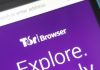How to convert WhatsApp audio into a text message: There are some situations where the WhatsApp voice message cannot be heard. For Example when you are in class or in a cinema. In such cases, converting the WhatsApp voice message to text is quite useful. WhatsApp does not have an integrated option for this task and third-party applications are the only way to do it. Keep reading to learn how to convert audio to text in WhatsApp.
Table of Contents
Convert WhatsApp audio into a text message:
Converting a voice message in WhatsApp is not a difficult task but it’s not a usual task so most of WhatsApp users do not know it till now. We are going to see how you can do it your android smartphone. You just need to use an application and you’ll be able to convert a Whatsapp audio into a text message.
Convert audios to text in WhatsApp:
Method 1: Using Transcriber for WhatsApp
- Install and open the Transcriber for WhatsApp application, through the following link:
- After reviewing the notes, give all the permissions to the app and you can see the main screen.
- Tap the drop-down list that says Language and you will be able to see the languages that the application currently supports.
- Choose the language according to your need. You can also set the conversion quality and user interface according to your need.
- Once you are finished, simply open WhatsApp and then chat with the voice message you want to convert into text.
- Press and hold the voice message. Touch the “Share” icon at the top. Now you can see many options.
- Select the Transcriber application. Allow permissions for the Transcriber application. Select the Transcriber application
- That’s all. The Transcriber application will begin its process and give the voice message in text form once the process is complete.
ALso Read: Top 5 Best media players For Windows: List is here
Convert voice notes to text in WhatsApp:
Method 2: Using Textr-
- Install and open the Textr – Text Message application and then provide the permissions.
- Select the language indicated.
- Now touch the “Message Language” drop-down list and you can see many languages from which you can choose the one you need.
- Now open the WhatsApp chat that has the voice message you want to convert. Press and hold the voice message, then tap the “Share” icon at the top.

- Choose the “Textr” and take them to the Textr application.
- Select the Textr. The Textr application will start your process and display the text message to you once the process is complete.
That’s all you have successfully converted voice message to a text message without any hard work and these apps would be very helpful sometimes.
How to get WhatsApp message recall feature
final words on How to convert WhatsApp audio into a text message:
So after following these steps surely you’ll be able to convert a WhatsApp voice message to into a text message so you can read it easily even in some sensitive places. This feature would be helpful when you are out of the room and so much noise around you or you don’t want that anyone will know that you got a voice message so you can easily convert it to a text message and read it.
I hope this video will help you to convert WhatsApp audio into a text message if you have any questions ask in the comment section or on Facebook Page.
You can subscribe our YouTube channel for latest tech news and tutorials.
You may like:
- Google Tez Refer and Earn – Send Rs 1 and Get Rs 51 Back
- How to Download WhatsApp Stories in Android (Download Image status)
- How to call and send SMS to any country for free
- WhatsApp limits the emojis that we can put in our name