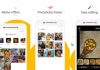How to backup your saved games in Android: Mobile Games are great because they are always with you no matter where you are. Some games are our personal favorite and we always want to keep them installed in our phone because we have done really good work and crossed many levels and we don’t want to lose that saved game. but what if you have to change your phone?

Some Games are account based so they save your progress and you can start the game from the point you saved before, no matter if you are playing the game in the different device. Not all games have this features so if you switch the device you will lose the progress and it’s really annoying because we spent so many hours to reach that level.
Today I am going to share you a trick that will help you to backup your saved games so you can play them on any device without any progress lose. So keep reading this tutorial to know How to backup your saved games in android.
Table of Contents
The 5 best photo editors for Android
Backup of your saved games in android is possible using a simple application. The application that we will use does not require superuser privileges, so it will not be necessary to be root users to save your game progress in Android. Also, we can also save the data of any application if we wish.
How to backup your saved games in android:
There is nothing worse than losing the progress of our games by formatting our devices. While Google has implemented a save option in the cloud through our Google Play Games account in the latest versions of Google Services, but not all games are integrated with this feature.
To save the games on Android locally, we will use the well-known App Backup & Restore application. Once downloaded, we will open it and the complete list of all the applications and games stored on our device will appear. we will only have to select the one we want to proceed with the backup. We can also make a backup of all the applications that we have installed by checking the corresponding option in the lower part.

How to measure the battery level of any Bluetooth device
When we want to restore the previously saved data, we will only have to slide the Installed Applications tab to the other tab to proceed with the restoration. In addition, we can change the save path in the Settings section. To transfer this data to another device, simply copy the restoration file to the memory of the desired phone or tablet. Then, we will install the application and click on the option Detect APK’s in the tab of Applications filed to start the restoration.
Final Words: How to backup your saved games in android
This simple application is really great that helps us to back up our Games as well as application in Android. Hope you’ll be able to save your games and will play them in your new high configuration Device :D. Hope you guys will like this guide if this guide will help you please share it and if you have any questions write them in the comment section.
Like Softopia on Facebook and Subscribe on YouTube.