How to log in to Windows 10 using Mi Band 2: MI Band 2 is a budget fitness band which comes with all the basic features that a Fitness Band needs. Other than tracking your activities MI Band can be used to unlocker your Phone and it’s not a big thing I know. But, do you know you can also Unlock windows 10 using MI Band? Maybe Not right? well, it’s possible and in this article, I’ll show you How to log in to Windows 10 using Mi Band 2.

Table of Contents
How to log in to Windows 10 using Mi Band 2
The method we are going to use to unlock windows 10 with MI Band 2 is totally legal because we are going to use an app which is available on Windows Store. A feature Dynamic Lock is already available on Windows 10 but some reasons it doesn’t work with some devices.
How to install Android 8.0 Oreo on Virtual Box
Unlocking Windows 10 with Mi Band 2 [Steps By Step]
Here is the step by step tutorial that will help you to unlock Your Windows 10 with MI Band 2. Keep in mind that this method will work only with Windows 10.
Step-1: Download Tool From Microsoft Store
Download the Millet Smart Unlock Chinese App from the Microsoft store. Its name on Store is in Chinese so don’t be confused if you see something like this 小米智能解锁.
If you are unable to Download this app because it’s not available in your Country then you have to Change system Region setting for temporary. To do this:
Go to Settings > Time and language > Region

After Changing this setting you can Download the app and after downloading it change the Region Back to your country.
Google Smart Reply: Auto reply your messages(Download APK)
Step-2: Configure Mi Band 2 in Windows 10
After Downloading and Installing the App follow these steps to connect MI Band 2 to Windows 10.
- Turn on windows 10 Bluetooth.
- Disconnect Mi Band 2 from the Phone (Temporary).
- Open Microsoft store and start the Downloaded app from there.
- Launch the app and Scan Band, wait for your Mi Band 2 to be detected by the app.
- It will send a vibration alert to confirm it has detected the correct device.

- Enter Your Password if it asks you.

- Done! Now you can log in with MI Band 2.

Once your Windows 10 will be locked you can see a message that you can log in with MI Band 2. And to unlock your Windows 10 with Band you just have to keep it near to windows PC or Laptop.













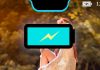
![How to Enable WhatsApp Chat Heads feature Without Root [2 methods] how to enable chat head feature in whatsapp no root](https://softopia.in/wp-content/uploads/2017/09/how-to-enable-chat-head-feature-in-whatsapp-no-root-100x70.jpg)
