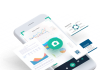Table of Contents
How to schedule a task in windows
There are many reasons for that you want to schedule a task in windows. You may want to run a particular program every day on a specific time. If you are wondering How to schedule a task in Windows 7 /windows 8 or windows 10 then don’t worry because you can do it very easily.
Schedule a program in Windows
To schedule a program in windows operating system you don’t need any external program. Windows gives you an inbuilt program to schedule tasks in windows10 and other versions of windows. To schedule a program or a script in windows so you can get a specific task done at a particular time you just need to follow some easy steps given below.
Best software to recover deleted files [Step By Step Guide]
Step by step guide to schedule a task in Windows:
- In the very first step, search “Task Scheduler” in windows search bar and open the first program.

2. In the task scheduler windows, you can see a “Create Task” option in the right sidebar. choose this option and it will open a new window.
How to compress PDF files without any tool

3. In the newly opened window, you need to configure the task or the script you want to schedule. Give any name to your task and you can also give a short description if you want. I am just going to run Mozilla Thunderbird in a schedule so giving this simple name.

4. After giving this basic information now go to the Triggers tab where you can actually configure the time and schedule. In this tab, you need to click the “New” button, which will open a new window.

5. Choose the schedule and time when you want to run the program or script. (We will choose the program in the next step)

6. After clicking on Ok you’ll be on the same window you were in STEP 3. Now go to the “Actions” Tab and click “New“.

7. The newly opened windows will give you an option to choose whether you want to run a program or script on scheduled time. You can choose your preferred option. You can also schedule an email in windows using the third option. For that, you’ll need the SMTP credentials. I am just going to choose the Thunderbird program using that browse button.

8. Now after clicking on OK, you are basically Done. You can see your task on the main screen of task scheduler inside Active Tasks list. (Make sure to click the refresh button if you can not see your newly created task).

Your task or script is now scheduled and it’ll run the time you have chosen. I hope you have learned How to schedule a task in windows with the help of this article. If you have any queries regarding scheduling a program in windows, you can comment down below.