Windows 10 comes with some very new apps and some users really don’t like them as a replacement of the traditional windows apps that they have used and familiar with their settings and other stuff like UI, speed etc.
Windows 10 comes with new Photo app to view images and we can’t use our favorite old windows photo viewer which was really fast and better than this new laggy Photo app.
Actually, the old photo viewer still exists in windows 10 but we can’t find it even when we search for it in our computer. Because it’s not an EXE application, It’s a DLL file named as photoviewer.dll that is hosted in the Windows / WinSxS folder.
Microsoft restricted the accessibility to use this DLL but we can Restore Windows Old Photo Viewer in Windows 10 after some Tweaks.
So here is the Step By Step Guide to
Table of Contents
Restore Windows Old Photo Viewer in Windows 10
[STEP-1] To Tweak your system so we can Restore windows ild photo viewer you need to download a Registry file (.reg file) Download
[STEP-2] After downloading the registry file double click on it and then choose yes to allow the execution.

[STEP-2] Now again a confirmation warning will appear, simply click on yes to add registry and you’ll see a success message same as this screenshot.
 [STEP-4] Registry is successfully added to your windows 10 Os and you have restored the old Windows photo viewer Now we have to make windows photo viewer our default photo Viewer. Follow below steps to do this.
[STEP-4] Registry is successfully added to your windows 10 Os and you have restored the old Windows photo viewer Now we have to make windows photo viewer our default photo Viewer. Follow below steps to do this.
Also read: WhatsApp limits the emojis that you can use in Name
[STEP-5] Now click on Start Button and search for “Default App Settings” and choose the Default App Settings option from the search result see screenshot to make sure you have selected right option.

[STEP-6] Now on the next screen scroll down and find photo Viewer option and click on it.

[STEP-7] Now choose windows photo viewer as your default Photo Viewer app and you are done.

Now your pictures will be open in Old windows Photo viewer.

Also read: Now you can create a verified business account on WhatsApp
Get Windows Photo Viewer Back on Your Windows 10 PC
We have restored the traditional windows photo viewer and we don’t need to deal with the laggy photo app.
I hope this article helped you if yes then share it and like it.











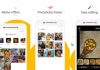


![How to send a blank message on WhatsApp [New WhatsApp Trick]](https://softopia.in/wp-content/uploads/2018/06/blank-whatsapp-message-r-100x70.jpg)