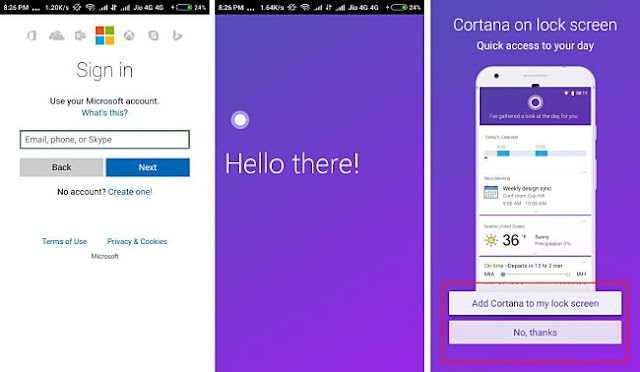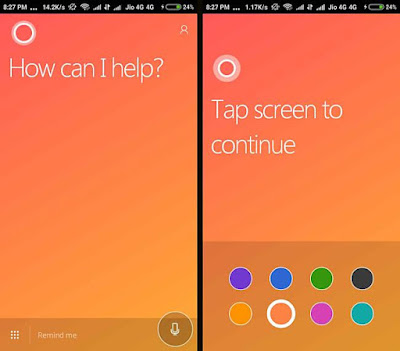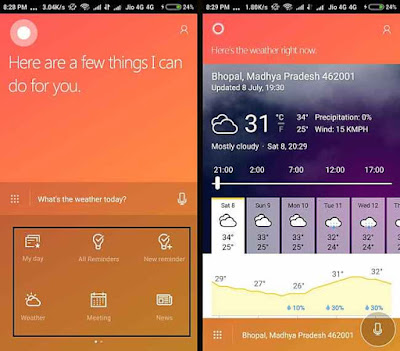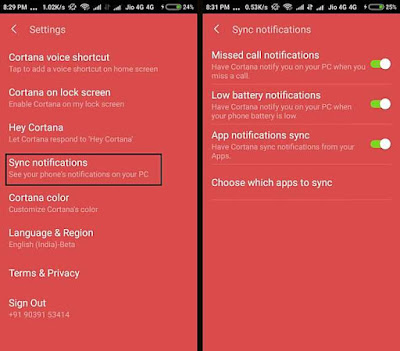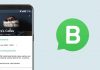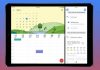We all are aware of many voice assistants Suc as “Google’s assistant”, “Apple’s Siri”, “Microsofts’s Cortana”, “Amazon’s Alexa” etc. These all assistants are Operating System specific it means you need a particular OS to run a particular Assistant, But Microsoft launched “Cortana” for Android users It’s in the beta testing stage now So if you want early access of Cortana then follow these steps to get “Cortana” on your Android Phone.

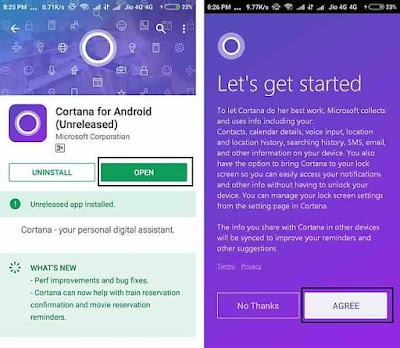
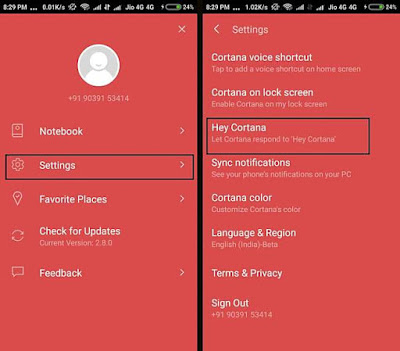
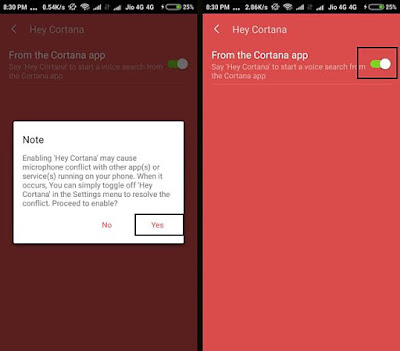
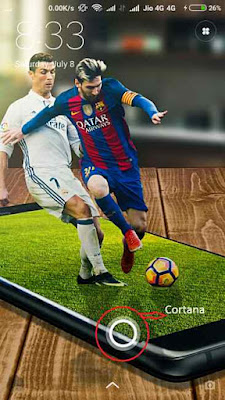

Steps to Install CORTANA in Android:
- Download Official Cortana app(unreleased version) from PlayStore. And open it after that tap on agree T&C.
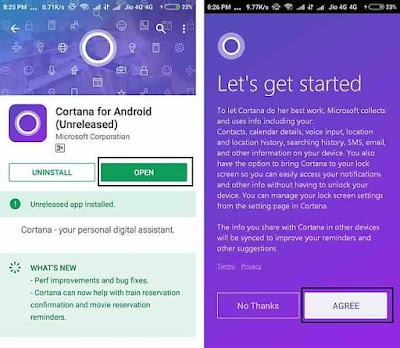
- Now Login with your Microsoft account, if you don’t have an account sign up using “Create one link”.
- After log in, in very first step it’ll ask you to Turn on Cortana on Lock Screen if you want Cortana on your lock screen turn it on or you can skip it.
- Now choose your favorite color for Cortana Screen & tap anywhere on the screen to continue.
- Cortana is ready now and you can use either Voice commands or shortcuts for your queries.
- Now let’s move on some important settings, tap on the icon(upper right corner) and choose settings option.
- Now tap on the “Hey Cortana” option to enable “Hey Cortana” hot word so you can access Cortana using this hot word same as Ok Google hot word.
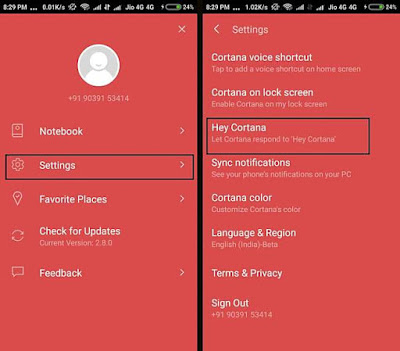
Also Read: How to set gif image as wallpaper
- Enable this option(ScreenShot).
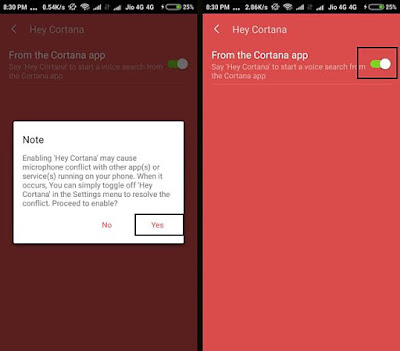
- Go back and choose Sync Notification option.
- This is very a useful setting after enabling this you can get your Android phone Notifications Directly to Your Windows 10 laptop or Desktop.
- So enable it by turning on these options(ScreenShot).
you have Successfully Done Set Up Cortana you can use it as your personal voice assistant. you can also access it from the lock screen.
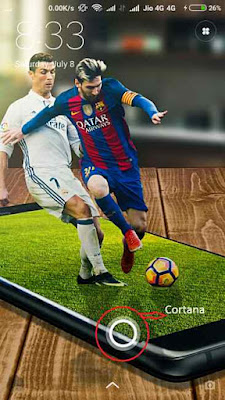
I hope this tutorial is helpful for you please share it with your friends to support us.
if you will stuck at any step watch our video tutorial to understand steps clearly and subscribe us on youtube.