There are very a lot of things that we can do with our Android smartphone. There are millions of possibilities at our disposal and each user decides to use the most interesting for their day to day.

Table of Contents
Unlock Windows computer with Android fingerprint
Today we will show you how to unlock Windows computer with Android fingerprint. It is something that may seem impossible, but nothing is further from reality. Samsung has its own system to do so, although it only works with company phones. Now you can do it using any device. Of course, you must have a fingerprint sensor and a couple of other requirements. It is nothing special and even the configuration just takes only a few minutes.
5 best custom ROMs for the Pocophone F1 2019
In addition to the fingerprint sensor, your device must have Android 6.0 Marshmallow or above. This method works fine in Windows Vista, 7, 8 and 10. The list is quite extensive since the process can be executed even in Vista.
Unlock Windows computer with Android fingerprint

Although the process may seem very complicated, the truth is it’s very easy with the help of an amazing app. Still, if you get any error while the process you can visit this thread on XDA and you can check everything that happens to users who have tried it. To be able to unlock windows PC with fingerprint it is not necessary to be a root user and you will only need an APK and a small program for the Windows computer.
Best software to recover deleted files [Step By Step Guide]
- Download and install the application from Google Play
- Download and install the fingerprint credentials module on your Windows computer
- Open the application on your mobile and go to the ‘Scan’ section
- Scan and search your Windows computer
- Select the PC you want to unlock and add it
- Go to the ‘Accounts’ section and add the account you wish to unlock. You must enter the username and password.
- After adding the account, select it. It is an important step so that it does not throw you any error.
If you have performed the steps correctly you can lock your computer, go to the application and try to unlock it with the fingerprint sensor. It is very interesting and handy because you do to not have to enter the password every time you want to login to your computer.
Source | XDA













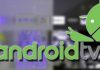
![[OTA Working] How to install Google camera MOD in MIA1 without Root & without loosing OTA Updates](https://softopia.in/wp-content/uploads/2018/02/maxresdefault-2-100x70.jpg)