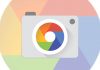How to turn off Bixby on Samsung Galaxy S9 and S9 Plus: Bixby is the assistant of Samsung that is very useful for some and very unhelpful for others. Anyway, if you’re going to buy the Galaxy S9, I want to tell you how to disable Bixby in Galaxy S9 and S9 Plus. It’s a very easy and quick trick that I hope will work for you.

Table of Contents
Turn off Bixby on Samsung Galaxy S9
In this tutorial, I want to tell you quickly and easily the steps that you have to follow to disable Bixby in Galaxy S9 and S9 Plus. So if you’re going to buy this smartphone, you don’t need to spend the time to find this option.
Xiaomi Mi MIX 2s without front camera and with a full screen (Leaks)
Deactivate Bixby in Galaxy S9 and S9 Plus
Although the assistant is wonderful, the button that Samsung has to invoke Bixby is not comfortable for many users. This button is under the volume buttons of the Galaxy S8 or Note 8, without going any further. So if you want to deactivate, then I show you the steps to follow.
Before doing so, remember that at the moment it is not possible to give the Bixby button another function or customize the task It seems that somehow we have to wait for Samsung to give this possibility to the users. But for now, this is what you have to do to disable it.
Steps to turn off Bixby in Galaxy S9 and S9 Plus

- Click on the Bixby button to start the assistant
- In Bixby Home, you will see an options button
- Turn off Bixby by clicking on the corresponding icon.
- Now when you press on Bixby it will not do anything
How to log in to Windows 10 using Mi Band 2
It is what remains while Samsung does not give the possibility of doing something else. But you see that in general, it is quite simple because you can do it quickly and intuitively from Bixby Home as we have told you. But at least you have managed to disable Bixby in Galaxy S9 and S9 Plus successfully, which is the aim of the article.