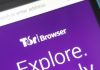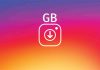We are using HDD or Hard disk drive to store our files for a long time and it’s primary storage for most of the computer users. We store our files and also we use the same Hard disk to install Operating system (For example windows).
Now you have really powerful computers with a modern processor and more then enough Ram in it, Still we feel that the system is slow. The reason is HDD, you are using the same old storage device to store our Operating system and files that take time to process our files and we think that the computer is slow but actually the storage device you are using is slow.
Table of Contents
How to move from HDD to SSD without losing data
I am saying that HDD is slow then what’s the solution for that? Well SSD is the solution you can make your system fast and get the real potential of your processor and other modern devices that you have attached to your computer.

SSD or Solid State Drive is a modern and a lot faster than the Hard disk you are currently using. You can get SSD in different storage capacity so it’s up to you which one is Best SSD for your System. You can just get SSD for your operating system only so your operating system will process every process fast or if you really want to store every file in SSD then you need to buy higher capacity SSD but it’ll cost lot more. I personally recommend you to just install the Operating system in SSD and other files in your old HDD. In this way, a 120GB SSD or 250GB SSD will be more than enough for you.
The Problem in moving from HDD to SSD
When you want to move from HDD to SSD the biggest problem is your Data and installed software. We all have many installed software in system drive(Normally C:/ Drive) and if we change the HDD we’ll have to install them all one by one.
The solution (It’s easy)
Obviously, we don’t want to install every software one by one so what if you can Clone Operating system from HDD to SSD. Yes, you can do this very easily. With the help of EaseUS Todo Backup software, you can easily move system data from HDD to SSD.
EaseUS Todo Backup is a tool that allows you to directly clone your system drive to your new SSD and you can start booting your system from the SSD and get the fast boot time and programs will execute faster.
You can Download EaseUS Todo Backup for free from the Download button given below and try the amazing features.
There are many features that you get in this single software, but we’ll just see How to move from HDD to SSD without losing data. But the other very useful features are listed below.
- System Backup: Backup whole system including software and OS so you can install exact same copy again if something goes wrong with your system.
- Disk Backup: You can back up a specific disk which has important files so if your files get deleted you can restore them from backup.
- File Backup: Specific file backup.
- Partition Backup: Backup individual partition instead of the whole disk.
- System Clone: You can clone the system from one disk to another.
How to migrate windows to SSD without losing old data
To clone windows to your SSD you just need to follow these simple steps. Make sure you have downloaded the software from the link given above and you have already attached the SSD to your computer using the SATA cable.
- First of all, you need to create a new partition in the new SSD. To do that, Right click on “My computer or This PC” icon and click on “manage”. A new window will open in this window you need to choose “Disk management” from the left sidebar.
- Now you can see the SSD and other drives on the right side. Now just right click on SSD and create a new partition for the operating system.

- Now open EaseUS Todo Backup tool and click on “System Clone” that you can find in the left sidebar.

- Now choose the system drive that you want to clone to new SSD and click next.

- Choose the SSD partition in which you want to clone the Windows also click on the advance option and check the “Optimize for SSD”.

- Now click on Process and wait until it finishes.

Once done now you can boot from SSD. If your system is still booting from HDD then you need to go to the BIOS settings. To open BIOS setting Restart your computer and press Bios key (different for different computer/laptops usually one of this F2, F9, F7, F11, DEL, ESC). Once you are into bios set the new SSD as your primary boot device.