How to recover deleted photos in iPhone: Pictures are the best way to save memorable moments & now most of the people use their phones to take photos. Sometimes we accidentally delete our priceless photos or maybe because of some technical reasons we lost them. If you deleted your photos from your iPhone device and now you want them back then don’t worry because in this article I am going to guide you How to recover deleted photos in iPhone.

Table of Contents
How to recover deleted photos in iPhone
There are many reasons that can cause your photos will disappear from your iPhone camera roll.
- Photos accidentally deleted by you or by someone.
- Intentionally, someone has removed camera roll photos other than you.
- You may have logged in to another iCloud account.
- Restoring from an unknown backup.
- The photos may be hidden.
- Incorrect Apple ID
- Software update failed.
Online sms bomber for iPhone,Android & PC users (Working sms bomber 2018)
You can see all these reasons are clearly not mentioning that your photos are actually permanently deleted. So in some cases, you can recover deleted photos from iPhone very easily. But if you have accidentally deleted them then we have to use some advance way.
Here I am going to list all the possible easy solution to recover deleted photos from iPhone, Then we’ll see the advance solution too.
Solution 1: Check the recently deleted album
If you have any doubt that you may have accidentally deleted it or someone has intentionally deleted the photos on the camera roll, you should first check the recently deleted folder.
Here how to check the recently deleted folder:
- Open Photo application on the iPhone
- Go to Albums and then touch Remove recently. You can see the deleted photos here.
- Select the photo/photos you want to recover and then perform the recovery process.

Note: The Recently Deleted folder contains the photos deleted in last 30 days.
How to take screenshot in iPhoneX without home button
Solution 2: Check if the iCloud photo library is on
The iCloud Photo Library automatically synchronizes all photos on all iOS devices whenever you use the same iCloud account on different devices. In case you can not see your photos on other devices, there is a chance that your iCloud photo library will turn off. You must turn it on by following the steps below:
On your device, open Settings> touch your name / Apple ID> touch iCloud> Go to photos and simply activate the iCloud photo library as shown in the following screenshot:

Solution 3: Show hidden photos on iPhone
If you have accidentally hide photos on your iPhone then they won’t appear in camera roll so you need to remove them from the hidden album. To remove them from hidden album follow:
Go to the Photos application> Press Albums> Press Hidden Album> Mark photos> Touch Show.
Note: if you have hidden the photos on the iPhone, then the iCloud photo library ON will not be able to synchronize those hidden photos and, therefore, will not be shown on other devices.
How to Transfer Contacts from iPhone to Android [Easy Method]
Solution 4: Restore from the iTunes backup
If all the mentioned solutions don’t work and you have made a backup of all your photos in iTunes, you can easily restore the missing photos from the iPhone camera from the iTunes backup file.
How to restore deleted photos from iTunes
- Connect your iPhone to the computer and start iTunes.
- On the Summary tab, click “Restore backup“.

- Select the most recent backup of the list and click “Restore.”

Note: Before using this method you must Backup your current data because after restoring the Old backup you’ll lose current data(contacts, photos,call history).
Advance Solution:
After trying all of the above solutions if you don’t get success then you can use this solution to recover deleted photos from iPhone. Here we are going to use a software which you can use on Windows and Mac.
Dr.Fone iOS Data Recovery is the first and most popular software in the world created for iOS devices. It will help you recover the photos that disappeared from the camera on the iPhone or iPad or iPod Touch.
In addition to the photos, this data recovery software for iOS devices also recovers lost or deleted videos, audio, contacts, text SMS, content from the social networking application, call logs and more.
Below, find the step-by-step guide on how to recover lost/missing or lost photos from the iPhone.
How to recover deleted photos in iPhone(Step By Step)
Step 1: Download DrFone and install on your Windows or Mac. Download
Step 2: Connect the iOS device to the computer
At first, there is a need to launch dr.fone toolkit on your computer. Now use the USB cable that comes with your iOS device so you can connect your iPhone, iPad or iPod touch to your computer. Now click on ” Data Recovery ” and select the option ” Recover from an iOS device “.

Tips: Before running dr.fone, you must download the latest version of iTunes. To avoid automatic synchronization, do not start iTunes when the dr.fone toolkit is running. It is recommended to disable automatic synchronization in iTunes in advance. To do this, you must start iTunes> Preferences> Devices, select “Prevent iPods, iPhones, and iPads from synchronizing automatically.“
Step 3: Analyze the device to obtain lost data
Now simply click on the “Start Scan” button to start this program by scanning your iPhone, iPad or iPod touch to search for lost or deleted data. The scanning process may take a few minutes, most likely depend on the amount of data on your device. While the scanning process is ongoing, if you find that the data you are looking for is already recovered, then you can click on the “Pause” button to stop the process.

Step 4: Preview the scanned data
Once the scan will f finished, you can see a scan result that appears in the program. Lost and previous data from your device is displayed in categories. To filter the deleted data on your iOS device, it is necessary to move the option “Show only deleted items” to ON. By clicking on the file type on the left side, you can preview the found data. Then you can see that there is a search box in the upper right part of the window. There, you can search for a specific file by typing a keyword in the search box.

How to recover deleted photos from iPhone in PC
Step 5: Recover data from your iPhone / iPad / iPod touch
When you find the data you are looking for, just place the check mark in front of the box to select them. And then, click on the “Recover” button in the lower right part of the window. By default, the recovered data will be saved on the computer. Regarding text messages, iMessage, contacts or notes, when you click Recover, a pop-up window will ask you to ” Recover on your computer ” or ” Recover your device “. If you want to put these messages back on your iOS device, click on ” Recover device “.

conclusion:
So, I hope you can easily restore your missing photos on the iPhone using one of these solutions. If all the solutions fail, you should try the data recovery tool recommended by iOS that effectively retrieves lost/missing or lost photos from iOS devices.












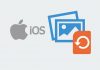
![PC software free download[3 best sites][AD Free]](https://softopia.in/wp-content/uploads/2017/07/Capture-100x70.jpg)
