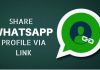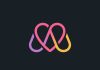How to use Google Assistant on iPad: If you are an iPad user and Siri is not answering all of your questions then here is a good news for you, You can now use Google Assistant on your iPad.

A while ago the Google assistant came to iPhone and now comes to the iPad to give us a lot of features. Of course, there is a crucial difference with Siri, Google Assistant does not activate when we click on the start button as the Apple assistant. This is due to the limitations of the iOS API.
Table of Contents
Spotify Latest Working Mod APK (MARCH 2018)
How to install Google Assistant on iPad?
To install Google Assistant on the iPad you just have to search it in the App Store with the name Google Assistant and install it as an application.
Of course, to make it work you need to open it since it does not work by pressing the start button. What it can do, once it’s open, is to work while watching a video or playing a game thanks to iOS multitasking.
To interact with him, open the application and use the OK Google command to start listening.
How to install Android 8.0 Oreo on Virtual Box
What are the most interesting functions of Assistant?
If you are not familiar with Google Assistant Here are some things you can try to ask Google Assistant on your iPad.
- You can put music.
- It can teach you interesting things or famous quotes.
- He is able to tell you any information about sports.
- You can send an email with the subject and content you want.
- It allows you to know the time you do or will do anywhere.
- You can use the navigation to guide you.
- He answers the questions you ask him.
- He can play with you if you tell him that you want to play.
- Convert coins or units without any problem.
- It allows you to know the price of shares.
- Gives you results like a dictionary.
- It can give you information about travel or flight status.
- Translate phrases or words into other languages.
- It suggests nearby sites.
- It can remind you of the pending tasks of your agenda.












![How to Download Windows 10 Latest ISO without Tool [Official & legally]](https://softopia.in/wp-content/uploads/2018/06/windows-10-iso-100x70.jpg)