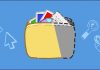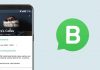Best Way to Remove System Apps/Bloatware From Any Android: As we Know Android is an Open Source Operating System and anyone can make changes in it and make a customized OS. Smartphone makers who serve Android to their Customers take Advantage of it. Sometimes they include so many inbuilt apps with the customized OS and users can’t delete/uninstall these apps easily because they are included within the Operating System.
Table of Contents
Download PUBG Lite For All Android
Sometimes these Bloatware apps are so annoying and obviously useless for us & the worst part is that they take your storage space.

Remove BloatWare From Android
There are many ways to remove these unwanted apps from your Android Phone But sometimes you need to Root your Phone or you the method is so Hard. So today I’ll show you The Best Way to Remove System Apps/Bloatware From Any Android Phone without root.
4 Best Horror Games for Android (2018)
The Best Way to Remove System Apps/Bloatware From Any Android
You Can remove system apps with the help of ADB commands so you need to install ADB drivers in your PC or you can use Mac or Linux then connect your Phone with the computer. Here are the steps you need to follow in order to uninstall System apps from any Android. You can also watch the video if you don’t understand any step.
Steps to Remove System Apps without Root
Step 1: Turn On USB Debugging in Your Phone. You can Go you Phone Setting > About Phone and tap on Build Number 5 times and you can see the developers option in the main setting menu in which you can find the USB debugging option. Turn that option ON.

Step 2: Now Download These 2 files On your Computer.
Download and Install ADB Drivers(Windows Only): Click Here
Download Platform Tools(Choose Your OS on Download Page): Click Here
Step 3: Now Connect your Phone to your PC and accept every Popup on your phone.
Step 4: Extract the Platform Tools Zip file. and you’ll be able to see this files in that folder.

Step 5: Now Open CMD window/terminal in this Platform-tools folder. You can hold the shift key and right click to see the “Open Command Window Here” option in Windows OS.

Now you can Run ADB commands to remove unwanted apps. To check your devices is detected or not Run this command first.
adb devices
if you can see a device code it means your device is connected and you can go further.
Step 6: Type adb shell in Command Prompt.
Now You are in ADB shell so you can list all the installed packages with this command.
pm list packages
Or you can use this command with the keyword(in my case google is the keyword)
pm list packages | grep ‘google’

Once you have this list of packages you can recognize which package you want to uninstall. and then run the uninstall command. If you can’t recognize the package you can go to uptodown and search the app name and you can see the Package name in the description page.
Uninstall Command: pm uninstall -k –user 0 PACKAGE.NAME.HERE
once you run this command you’ll see a success message and the app will be removed from your phone.
If you face any problem in any step, Please watch the video for detailed instructions.